|
What is Computer motherboard? A motherboard is the underlying circuit board of a computer. The central processing unit (CPU), Random Access Memory (RAM), hard drive(s), disk drives and optical drives are all plugged into interfaces on the motherboard. A video interface and sound card can be optionally built-in or added.  A. Primary and Secondary IDE Controllers B. ROM/BIOS Chip C. ISA Slot D. CMOS Battery E. PCI Slot F. AT DIN/5 Keyboard Connector G. AT Power Socket H. ATX Power Socket I. 168 DIMM Socket J. 72 SIMM Socket K. Heat Sink Chip Set L. L2 Cache Chip Set M. CPU PGA on a CPU Socket 7 N. Floppy Drive Controller O. PRN for Parallel Portv P. COM for Serial Ports A Computer Motherboard Diagram 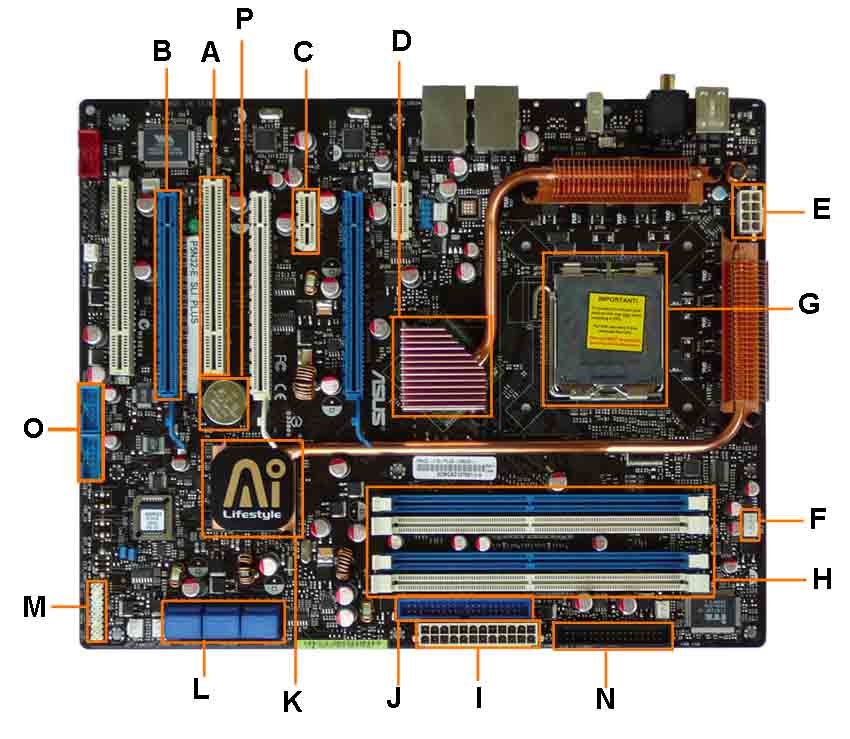 Once you know what you are looking at, you can recognize the components on any motherboard layout. A computer motherboard diagram is very useful for when you need to replace motherboard, do motherboard upgrades, troubleshoot motherboard, or build your own computer. 1. PCI Slot - This board has 2 PCI slots. These can be used for components such as Ethernet cards, sound cards, and modems. 2. PCI-E 16x Slot - There are 2 of them on this motherboard diagram, both are blue. These are used for your graphics card. With two of them onboard, you can run 2 graphics cards in SLI. You would only need this if you are a gamer, or working with high end video / graphics editing. These are the 16x speed versions, which are currently the fastest. 3. PCI-E 1x Slot - Single slot - In the PCIe 1.x generation, each lane (1x) carries 250 MB/s compared to 133 MB/s for the PCI slots. These can be used for expansion cards such as Sound Cards, or Ethernet Cards. 4. Northbridge - This is the Northbridge for this motherboard. This allows communication between the CPU and the system memory and PCI-E slots. 5. ATX 12V 2X and 4 Pin Power Connection Power Connection - This is one of two power connections that supply power to the motherboard. This connection will come from your Power Supply. 6. CPU-Fan Connection - This is where your CPU fan will connect. Using this connection over one from your power supply will allow the motherboard to control the speed of your fan, based on the CPU temperature. 7. Socket - This is where your CPU will plug in. The orange bracket that is surrounding it is used for high end heat sinks. It helps to support the weight of the heat sink. 8. Memory Slots - These are the slots for your RAM. Most boards will have 4 slots, but some will only have 2. The color coding you see on the motherboard diagram is used to match up RAM for Dual-Channel. Using them this way will give your memory a speed boost. 9. ATX Power - This is the second of two power connections. This is the main power connection for the motherboard, and comes from the Power Supply. 10. IDE Connection - The IDE (Integrated Drive Electronics) is the connection for your hard drive or CD / DVD drive. Most drives today come with SATA connections, so you may not use this. 11. Southbridge - This is the controller for components such as the PCI slots, onboard audio, and USB connections. 12. SATA Connections - These are 4 of the 6 SATA connections on the motherboard. These will be used for hard drives, and CD / DVD drives. 13. Front Panel Connections - this is where you will hook in the connections from your case. These are mostly the different lights on your case, such as power on, hard drive activity etc. 14. FDD Connection - The FDD is the Floppy Disk controller. If you have a floppy disk drive in your computer, this is where you will hook it up. 15. External USB Connections - This is where you will plug in external USB connections for your case or USB bracket. 16. CMOS battery - This is the motherboard's battery. This is used to allow the CMOS to keep its settings. A motherboard can come in many configurations to fit different needs and budgets. At its most basic, it comes with several interfaces for necessary components and a BIOS chip set to control setup of the motherboard. Many computer enthusiasts favor one type of BIOS over another and will choose a motherboard partially based on the BIOS manufacturer. For example, many gamers prefer the Nvidia BIOS as it is rated as one of the best for graphics applications.  the input-output connectors. The motherboard has a certain number of input/output sockets found on the rear panel. 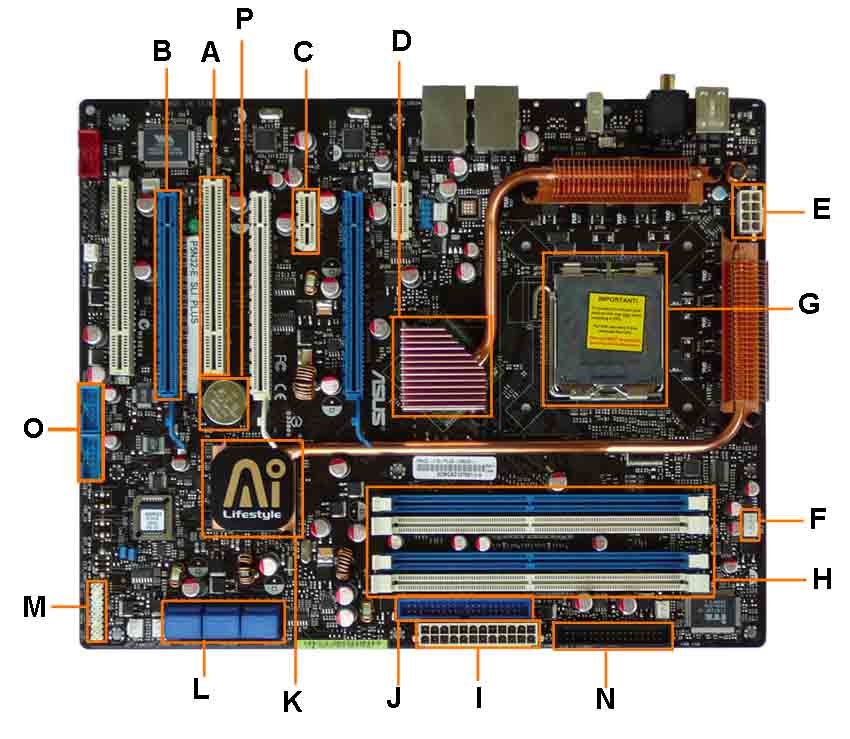 Most motherboards have the following connectors: A serial port, for connecting old peripherals; A parallel port, mainly for connecting old printers; USB ports (1.1, low-speed, or 2.0, high-speed), for connecting more recent peripherals; RJ45 connector (called LAN or ethernet port) used for connecting the computer to a network. It corresponds to a network card integrated into the motherboard; VGA connector (called SUB-D15), for connecting a monitor. This connector interfaces with the built-in graphics card; Audio plugs (Line-In, Line-Out and microphone), for connecting sound speakers or a hi-fi system, as well as a microphone. This connector interfaces with the built-in sound card; An equally important feature of the motherboard is the type of CPU it will support. Some motherboards support AMD CPUs, while others support Intel processors. Within the manufacturer's categories, there are different grades of CPUs. An AMD 64-bit processor requires a different CPU socket than an AMD 32-bit processor. Thus, if purchasing parts independently, one must decide on the CPU before choosing the motherboard to ensure compatibility. Another important consideration is the amount and type of RAM the motherboard will support. It is always best to buy a board that supports more RAM than currently needed. If new technology for RAM chips is available, getting a board that supports the newer chips will help future-proof the investment. The number of PCI slots varies from motherboard to motherboard, as do other interfaces like the number of SATA ports, differing RAID abilities, and USB and Firewire ports. As mentioned prior, sound and video capability might be built-in, though purists generally prefer to disable internal video and sound and add superior third party cards. A motherboard also comes in one of a few standard footprints or sizes. This figures in when purchasing the system case. Along these lines, many motherboard manufacturers recommend particular power supplies that have been tested with the board. Though building a computer used to be somewhat challenging, today most motherboards are color-coded with controllers built-in, making it very easy to build a computer from scratch. The only time consuming aspect is investigating which hardware will best suit your needs while fitting into your budget. Once the CPU and motherboard is chosen, RAM is somewhat determined by the board itself. Hard drives, an optical disk, a video card, a sound card and a floppy round out the basics. The Glossary Link motherboard is the most essential component in a personal computer . it is the piece of hardware which contains the computer's micro-processing chip and everything attached to it is vital to making the computer run. Motherboard Components If you open your computer's case, the motherboard is the flat, rectangular piece of circuit board to which everything seems to connect to for one reason or another. It contains the following key components: * A microprocessor "socket" which defines what kind of central processing unit the motherboard uses; * A chipset which forms the computer's logic system. It is usually composed of two parts called bridges (a "north" bridge and its opposite, "south" bridge), which connects the Glossary Link CPU to the rest of the system; * A Basic Input/Output System ( Glossary Link BIOS) chip which controls the most basic function of a computer, and how to repair it; and * A real-time clock which is a battery-operated chip which maintains the system's time, and other basic functions. The motherboard also has slots or ports for the attachment of various peripherals or support system/hardware. There is an Accelerated Graphics Port, which is used exclusively for video cards; Integrated Drive Electronics, which provides the interfaces for the hard disk drives; Memory or RAM cards; and Peripheral Component Interconnect (PCI), which provides electronic connections for video capture cards and network cards, among others. Motherboard How a Motherboard Works The most important thing to remember about the motherboard is that it is a printed circuit board which provides all the connections, pathways and "lines" connecting the different components of the computer to each other - specifically, the Central Processing Unit or CPU, which is where (as its name implies) all the "processing" is going on to everything else. The CPU or "chip" (the most popular of which is Intel's Pentium series) is an assembly of transistors and other devices (Pentium IV has over 4 million transistors) which perform or processes myriad programmed tasks. The CPU rests in a "socket" on the motherboard which is connected to the other components through the board's printed circuits. The most important connections are to the chipsets - especially the northbridge chipset which is connected to the main computer memory (hard disk and RAM), while the southbridge set is connected to the peripherals - video and audio cards, IDE controllers, etc. Aside from these, the most important element of the motherboard is the BIOS chip - which performs key functions like checking power supply, the hard disk drive, Glossary Link operating system, etc. before the computer actually starts "booting up". Turning on the computer automatically starts the BIOS chip up to perform its diagnostic functions, after which it powers up the CPU which - in its turn - starts powering up the other peripherals (hard disk, operating system, video and audio, etc.). This is why the motherboard is the key component of the computer. It is, in effect, the "housing" for the CPU - the place where the latter resides and from which commands, instructions, and power course through before being sent out to other components. As its name suggests, the motherboard acts as a "parent" board, which takes the form of a large printed circuit with connectors for expansion cards, memory modules, the processor, etc. Characteristics There are several ways in which a motherboard can be characterised, in particular the following: * the form factor, * the chipset, * the type of processor socket used, * the input-output connectors. Motherboard form factor The term "form factor" is normally used to refer to the motherboard's geometry, dimensions, arrangement, and electrical requirements. In order to build motherboards which can be used in different brands of cases, a few standards have been developed: * AT baby/AT full format is a format used in the earliest 386 and 486 PCs. This format was replaced by the ATX format, which shape allowed for better air circulation and made it easier to access the components; * ATX: The ATX format is an upgrade to Baby-AT. It was intended to improve ease of use. The connection device on an ATX motherboard is designed to make plugging in peripherals as easy as possible (for example, the IDE connectors are located beside the disks.) What's more, motherboard components are arranged in parallel, so as to improve heat removal. o ATX standard: The ATX standard format is traditionally 305x244 mm. It includes an AGP connector and 6 PCI connectors. o micro-ATX: The microATX format is an upgrade to ATX, which has the same primary advantages in a smaller format (244x244 mm), with a lower cost. Micro-ATX includes an AGP connector and 3 PCI connectors. o Flex-ATX: FlexATX is an expansion of microATX which offers manufacturers greater flexibility when designing their computers. It includes an AGP connector and 2 PCI connectors. o mini-ATX: miniATX is a compact alternative to the format microATX (284x208 mm), and includes an AGP connector and 4 PCI connectors instead of 3 that come with microATX. It is mainly intended for mini-PCs (barebone computers). * BTX: The BTX format (Balanced Technology eXtended), supported by Intel, is a format designed to improve upon the arrangement of components, so as to optimise air circulation, acoustics, and heat dissipation. The various connectors (memory slots, expansion slots) are aligned in parallel, in the direction in which air circulates. Additionally, the microprocessor is located in the front end of the case, by the air intake, where the air is freshest. The BTX power cord is the same as with ATX power supplies. The BTX standard defines three formats: o BTX standard, with standard dimensions of 325x267 mm; o micro-BTX, with small dimensions (264x267 mm); o pico-BTX, with much smaller dimensions (203x267 mm). * ITX: The ITX format (Information Technology eXtended), supported by Via, is an extremely compact format designed for miniature configurations such as mini-PC. There are two major ITX formats: o mini-ITX, with small dimensions (170x170 mm) and a PCI slot; o nano-ITX, with extremely small dimensions (120x120 mm) and a miniPCI slot. For this reason, the choice of the motherboard (and its form factor) depends on which case is chosen. The table below summarises the characteristics of the various form factors. Form factor Dimensions Slots ATX 305 mm x 244 mm AGP / 6 PCI microATX 244 mm x 244 mm AGP / 3 PCI FlexATX 229 mm x 191 mm AGP / 2 PCI Mini ATX 284 mm x 208 mm AGP / 4 PCI Mini ITX 170 mm x 170 mm 1 PCI Nano ITX 120 mm x 120 mm 1 MiniPCI BTX 325 mm x 267 mm 7 microBTX 264 mm x 267 mm 4 picoBTX 203 mm x 267 mm 1 Integrated components The motherboard includes some on-board components, meaning that they are integrated into its printed circuitry: * The chipset, a circuit which controls the majority of resources (including the bus interface with the processor, cache memory and random-access memory, expansion cards, etc.) * The CMOS clock and battery, * The BIOS, * The system bus and the expansion bus. What's more, recent motherboards generally include a number of onboard multimedia and networking devices which can be disabled: * integrated network card; * integrated graphics card; * integrated sound card; * upgraded hard drive controllers. The chipset The chipset is an electronic circuit whose job is to coordinate data transfers between the various components of the computer (including the processor and memory). As the chipset is integrated into the motherboard, it is important to choose a motherboard which includes a recent chipset, in order to maximise the computer's upgradeability. Some chipsets may include a graphics or audio chip, which means that it is not necessary to install a graphics card or sound card. However, it is sometimes advised to disable them (whenever possible) in the BIOS setup and to install high-quality expansion cards in the appropriate slots. The CMOS clock and battery The real time clock (or RTC for short) is a circuit which synchronises system signals. It is made from a crystal which, as it vibrates, gives off pulses (called timer ticks) in order to keep the system elements running on the same time. The timer frequency (expressed in MHz) the number of times the crystal vibrates each second, i.e. the number of timer ticks per second. The higher the frequency, the more information the system can process. When the computer is turned off, the power supply stops providing electricity to the motherboard. When the computer is turned on again, the system is still on the right time. An electronic circuit, called the CMOS (Complementary Metal-Oxyde Semiconductor, sometimes called the BIOS CMOS), saves some system information, such as the time, the system date, and a few essential system settings. The CMOS is kept powered by a battery (a button battery), or a battery located on the motherboard. Information on the hardware installed in the computer (such as the number of tracks or sectors on each hard drive) are stored in the CMOS. As the CMOS is a form of slow storage, certain systems sometimes recopy the CMOS's content into the RAM (fast storage); the term "memory shadow" is used to describe this process of copying the data into RAM. The "complementary metal-oxide semiconductor" is a transistor manufacturing technology, the latest in a long line which includes the TTL ("Transistor-transistor-logic"), the TTLS (TTL Schottky) (faster), or the NMOS (negative channel) and PMOS (positive channel). The CMOS allows many complementary channels to run on a single chip. Compared with TTL or TTLS, CMOS is much slower, but it consumes far less energy, which is why it is used in computer clocks, which run on batteries. The term CMOS is sometimes incorrectly used to refer to computer clocks. When the system time keeps getting reset, or the clock runs late, all that is usually necessary is to change the battery. The BIOS The BIOS (Basic Input/Output System) is the basic program used as an interface between the operating system and the motherboard. The BIOS is stored in ROM (read-only memory, which can not be rewritten), so it uses data contained within the CMOS to find out what the system's hardware configuration is. The BIOS can be configured using an interface (named the BIOS setup), which can be accessed when the computer is booting just be pressing a key (usually the DEL key. In reality, the BIOS setup is only used as an interface for configuration; the data is stored in the CMOS. For more information, check your motherboard's manual.) The processor socket The processor (also called the microprocessor) is the computer's brain. It runs programs using a set of instructions. The processor is characterised by its frequency, the rate at which it executes instructions. This means that an 800 MHz processor can carry out 800 million operations per second. The motherboard has a slot (sometimes several, for multi-processor motherboards) into which the processor is inserted, called the processor socket or slot. * Slot: A rectangular connector into which the processor is mounted vertically. * Socket: In addition to being the general term, it also refers more specifically to a square-shaped connector with many small connectors into which the processor is directly inserted. Within these two large families, there are different versions used, depending on the type of processor. Whatever slot or socket is used, it is essential that the processor be inserted gently, so that none of its pins are bent (it has hundreds of them). To make inserting them easier, a concept called ZIF (Zero Insertion Force) has been created. ZIF sockets have a small lever, which, when lifted, allows the processor to be inserted without applying any pressure, and when lowered, it holds the processor in place. The processor generally includes some sort of foolproof device, in the form of a notched corner or coloured markings, which must be aligned with the corresponding markings on the socket. Fans and radiators Since the processor releases heat, it is necessary to dissipate it, to keep the circuits from melting. This is why it is generally mounted atop a heat sink (sometimes called a cooler or radiator), which is made of a metal which conducts heat well (copper or aluminium) in order to increase the microprocessor's heat transfer surface. The heat sink includes a base in contact with the processor and fins in order to increase the heat transfer surface. A fan generally accompanies the cooler in order to improve air circulation around it and to improve the heat transfer. The unit also includes a fan which vents hot air from the case and let fresh air come in from outside. RAM connectors RAM (Random Access Memory) is used to store data while the computer is running; however, its contents are wiped out as soon as the computer is switched off or restarted, as opposed to mass storage devices such as hard drives, which keep information safe even while turned off. This is why RAM is called "volatile." Why, then, is RAM used at all, when hard drives cost less per byte stored? The answer is that RAM is extremely fast when compared to mass storage devices like hard drives. It has a response time on the order of a few dozen nanoseconds (about 70 for DRAM, 60 for EDO RAM, and 10 for SDRAM; as little as 6 ns for DDR SDRAM) as opposed to a few milliseconds for a hard drive. RAM comes in the form of modules which plug into motherboard connectors. Expansion slots Expansion slots are compartments into which expansion cards can be inserted. These are cards which give the computer new features or increased performance. There are several types of slots: * ISA slots (Industry Standard Architecture): For inserting ISA slots. The slowest ones are 16-bit. * VLB slots (Vesa Local Bus): Bus formerly used for installing graphics cards. * PCI slot (Peripheral Component InterConnect): used for connecting PCI cards, which are much faster than ISA cards and run on 32 bits * AGP slot (Accelerated Graphic Port): A fast port for a graphics card. * PCI Express slot (Peripheral Component InterConnect Express): Faster bus architecture than AGP and PCI buses. * AMR slot (Audio Modem Riser): This type of slot is used for connecting mini-cards to PCs which are built for it. PCI card the input-output connectors. The motherboard has a certain number of input/output sockets found on the rear panel. Connectors on the rear panel Most motherboards have the following connectors: * A serial port, for connecting old peripherals; * A parallel port, mainly for connecting old printers; * USB ports (1.1, low-speed, or 2.0, high-speed), for connecting more recent peripherals; * RJ45 connector (called LAN or ethernet port) used for connecting the computer to a network. It corresponds to a network card integrated into the motherboard; * VGA connector (called SUB-D15), for connecting a monitor. This connector interfaces with the built-in graphics card; * Audio plugs (Line-In, Line-Out and microphone), for connecting sound speakers or a hi-fi system, as well as a microphone. This connector interfaces with the built-in sound card; What should the motherboard offer? * Minimum number of memory slots: 4 * CPU: At least Intel Core i7-860 * Memory: At least DDR3 1600 * USB 3.0 * Onboard Lan: 1000/100/10 * Onboard Sounds: Indifferent * Onboard Video: No * SLI: No * SATA 3 GB/s: At least six * Raid: No * Other Connectors: Not needed A motherboard, also known as a main board, is the primary circuit board inside of a computer, and is where the central processing unit (CPU), memory, expansion slots, drives, and other peripheral devices are connected. The circuitry on a motherboard facilitates the communication between all of the devices in the computer, making them as critical to a system’s performance as items such as the CPU or memory. The core circuitry of a motherboard is referred to as its chipset, and generally the manufacturer of the motherboard is not the manufacturer of the chipset. Intel does produce motherboards with their own chipsets, but buying a motherboard brand such as Gigabyte, Biostar, and ASUS means getting a board with either a VIA, Nvidia, SIS, or Intel brand chipset. 1. Form Factor The different basic shapes and sizes of motherboards are categorized as form factors. There are several standard form factors available, but some of the more common ones found in desktop computers include: (http://www.formfactors.org/developer/specs/atx2_2.pdf), ATX (http://www.formfactors.org/developer/specs/matxspe1.2.pdf), Micro ATX (mATX) (http://www.formfactors.org/developer/specs/FlexATXaddn1_0.pdf) FlexATX (http://www.via.com.tw/en/initiatives/spearhead/mini-itx/) and Mini-ITX The basic sizes of each are as follows: * ATX: 12″ x 9.6″ (305mm x 244mm) * Micro ATX: 9.6″ x 9.6″ (244mm x 244mm) * FlexATX: 9.0″ x 7.5″ (229mm x 191mm) * Mini ITX: 6.7″ x 6.7″ (170mm x 170mm) ATX and mATX are by far the most popular motherboard sizes for desktop computers, and as seen in the list above, are also some of the largest. More real estate on a motherboard allows for greater expansion possibilities and extra features, which make the use of these boards more flexible. A Mini-ITX board may feature just one slot for memory and one slot for an expansion card, while a typical ATX board may feature 4 memory slots and six slots for expansion cards. Each form factor has its own niche that it fits into, from workstations and gaming systems for larger boards to media centers and in-car computers for smaller boards. There is definitely overlap between the potential applications of each form factor, and other features and capabilities will also influence the targeted use. 2. CPU Socket The major processor manufacturers, AMD and Intel, are constantly waging a battle to offer the fastest, most powerful processors available. Getting more speed and performance out of a relatively small chip generally requires a change to the physical dimensions as each new generation of processor is released. Therefore, motherboards need to evolve at the same pace in order to accept the new CPUs. Back in the day, AMD and Intel processors shared a common CPU socket, but those days were short lived. AMD and Intel have since been traveling down their own, relatively parallel, paths of performance and speed increases, while using different designs. Selecting a motherboard for a modern AMD processor eliminates the use of any Intel processor, and vice versa. AMD’s current offering for desktop processors includes the Athlon 64, which is available in Socket 939 and Socket 754 formats. The number in the names represents the number of pins present on the backside of the CPU that connect to the motherboard’s socket. The Socket 939 Athlon 64 therefore has a staggering array of nine hundred and thirty nine tiny pins to match up with the motherboard’s socket. The Chaintech VNF4 Ultra is an example of a Socket 939 motherboard based on Nvidia’s NForce4 Ultra chipset technology. In addition to these two sockets, many AMD processors, including Athlon XPs, Semprons, and Durons, share the Socket A format, also known as Socket 462 thanks to it having 462 pins for connecting to a motherboard.Socket adapters Intel’s latest offering for their Pentium 4 and Celeron processors, LGA 775, doesn’t have pins at all and basically swaps the pins to the motherboard for the socket. Perhaps this design move puts the burden of bent pin warranty claims on someone else, but it is fairly unique. The Biostar P4M80-M7 is an example of an LGA 775 motherboard based on the VIA P4M800 chipset. Other Intel processors still on the market utilize the Socket 478 format for Pentium 4 and Celeron processors. Although most motherboards support just one CPU socket, some applications benefit from having more than one processor to tackle the tasks at hand. Servers and high end workstations are two examples where a dual processor system, such as could be run on the Tyan Thunder i7500 motherboard, might make light work of more advanced applications. 3. Components ‘Components’ is a fairly vague term to describe this section, but the items to be covered are fairly diverse. Computer systems all use memory, storage devices, and power supplies, but among the many differences motherboards have is the type and quantity of connections for these components. Most modern systems use DDR memory, but DDR-2 memory is becoming more common and will eventually become the standard. Although some boards provide slots for both types of memory, it is generally the case that either one or the other technology is supported. Besides operating differently, the physical difference of DDR having 184 pins and DDR-2 having 240 pins prevents them from being interchangeable. Going forward, users will have to decide whether they want to jump on the new technology bandwagon when selecting a motherboard, or to try to continue using their existing DDR for as long as possible. Regardless of technology, most motherboards come with 2 to 4 slots for memory, although as mentioned, Mini-ITX boards may just offer 1 slot. Hard drive technology is changing too, as mentioned in the Tech Tip comparing SATA to ATA hard drives. Most motherboards over the past few years have offered two ATA connections, which could support up to 4 drives. With SATA becoming more popular, some boards now offer a mix of ATA and SATA connections, while others have abandoned ATA all together, and instead offer multiple SATA connections which only support one drive each. In addition to type and quantity, motherboards can also offer choices in hard drive capabilities by integrating RAID controllers onboard, as found on the ASUS K8V SE Deluxe. As systems become more advanced, they many times impose special power requirements to keep them running smoothly. Most motherboards feature the typical 20 pin ATX power connector, while some server boards may have a 24 pin connection in its place. Motherboards for AMD Athlon 64 and Pentium 4 processors will have a second power connection located in close proximity to the CPU socket for providing the extra power that today’s high end processors demand. This special 4 pin connection isn’t found on every AMD Socket A motherboard, but it will most definitely be located on an AMD Socket 939 motherboard. Power supplies have been including this special connection for years, but for those upgrading an old system with a new motherboard, the power supply may be just one more item that has to be upgraded as well. 4. Extra Features Many motherboards now include features onboard that were once only available as expansion cards to be purchased separately. A typical motherboard will now include stereo sound capabilities, a 10/100 LAN connection, and a few USB 2.0 ports on the back panel connection. Depending on the budget and needs of the end user, many motherboards may also include other convenient features such as integrated Firewire ports, VGA connections, and onboard RAID controllers. Motherboards Extra Features Although many of these items may be added later with expansion cards, if you know you want them upfront, a bit of installation hassle and expense can be eliminated by finding a board with just about everything you want included. That said, there aren’t many choices of onboard components, so it’s a case of take it or leave it. For example, you may want stereo sound included, but find most motherboards offer 5 channel, where you would prefer 8 channel. In that case, it may be a good thing that motherboards include expansion slots to add the sound card of your choice. 5. Expansion Slots A motherboard typically provides at least one slot for the installation of a graphics card and a few slots for expanding the capabilities of the system in other areas. Graphics cards are available in PCI, AGP, and now PCI Express formats, and matching a motherboard to the appropriate card is a key step. Most motherboards released over the past few years include an AGP slot, and the new wave of motherboards are now starting to feature PCI Express slots for graphics card installation. PCI slots are found on most motherboards, but are much slower than AGP and PCI Express slots, so they are not the optimal choice for graphics. ATX motherboards may typically feature four to five PCI slots, and although they could be used for secondary display graphics cards, more common applications include sound cards, network cards, RAID controllers, TV tuners, modems, and USB/Firewire controllers. Considering that many of these items are now included onboard, having multiple PCI slots isn’t quite as important as it used to be. 6. Style With enthusiasts adding windows and special lighting effects to just about every feature of a computer, why should the motherboard be left out of the action? Long gone are the days of the stereotypical green PCB with white connectors, and now most boards feature a vibrantly colored PCB and a rainbow of colors on expansion slots, memory slots, drive connectors, and so on. For example, if someone was undecided on a mATX board for their Socket 754 AMD Athlon 64, style might be the deciding factor. The Chaintech MK8M800 and the Biostar K8VGA-M-N are similar boards featuring the VIA K8M800 chipset and prices under $70. The golden PCB with black and white features of the Chaintech board may appeal to some, while the red, white, blue, and yellow of the Biostar may sway others. In general, a particular model is only available in one color scheme, and many manufacturers use the same theme across their entire current line up. As an example, the Biostar board for AMD Athlon 64 processors above features the same basic style as this Biostar board for the new Pentium LGA 775 processors. In addition to coloring, some manufacturers will include LED lighting on chipset cooling fans, or accessorize motherboards with matching cables to complete the unique looks of the board. Some people may scoff at colors being included in the list of key features on motherboards, but there will be some that shop for style first, and then performance. What is a chipset? A motherboard chipset has both a general definition and a specific definition that varies by chipset manufacturer. Generally speaking, a motherboard chipset controls the features and abilities of the motherboard. If you understand which chipset a motherboard uses, you know a good deal about its potential features and abilities before ever reading the motherboard's specifications. Modern motherboard chipsets nearly always consist of two separate chips. These two chips on the motherboard are called the north bridge and the south bridge. Together, the north bridge and the south bridge handle all of the communication between the processor, RAM, video options, PCI slots, BIOS, ATA controller, USB ports, integrated modem, integrated LAN port and integrated sound. The chipset also determines the type of RAM that can be used. There are a dozen or so reputable motherboard manufacturers and about a half dozen popular chipset manufacturers. Intel and AMD provide specifications to the chipset manufacturers, who, in turn, develop and sell chipsets with various features and abilities to motherboard manufacturers. Of course, the exceptions to this are Intel and AMD, who also create their own chipsets. What are Motherboard Components? It contains the following key components: 1.A microprocessor "socket" which defines what kind of central processing unit the motherboard uses. 2.A chipset which forms the computer's logic system. It is usually composed of two parts called bridges (a "north" bridge and its opposite, "south" bridge), which connects the CPU to the rest of the system; 3.A Basic Input/Output System (BIOS) chip which controls the most basic function of a computer, and how to repair it; and 4.A real-time clock which is a battery-operated chip which maintains the system's time, and other basic functions. The motherboard also has slots or ports for the attachment of various peripherals or support system/hardware. There is an Accelerated Graphics Port, which is used exclusively for video cards; Integrated Drive Electronics, which provides the interfaces for the hard disk drives; Memory or RAM cards; and Peripheral Component Interconnect (PCI), which provides electronic connections for video capture cards and network cards, among others. Picking a motherboard can be tricky. There are many different sizes of motherboard available, and the size of a motherboard has a direct relation to what type of build a motherboard will be best suited for. Unfortunately the motherboard manufacturers don't provide much information about what tasks different sizes of motherboards are best suited for. This guide to motherboard sizes will give you all the information you need to know when picking your next motherboard. In this guide I will cover Pico-ITX, Mini-ITX, Micro-ATX, ATX, and Extended-ATX. Pico-ITX Pico-ITX Motherboard SizeAnnounced by VIA in 2007, Pico-ITX has become a popular format for speciality applications which requires an extremely small, low-power computer. The size of a Pico-ITX motherboard is about 100mm x 72mm (or about 4 inches by 3 inches). Pico-ITX motherboards usually include only a few basic connections such as USB, 3.5mm speaker/microphone, and a video output. Pico-ITX systems are usually used in speciality applications like point-of-service terminals for businesses. The motherboards are rarely sold on their own and are virtually always sold in conjunction with a VIA processor. Mini-ITX Mini-ITX Motherboard SizeAn increasingly popular format, Mini-ITX was originally created by VIA for its low power C3 processor. It has since been adopted by motherboard manufacturers for use with both AMD and Intel chipsets. Mini-ITX boards are 17cm x 17 cm (6.7in x 6.7in) in size. Mini-ITX motherboards are best suited for small home computers and HTPCs. Currently there are Mini-ITX boards for processors using the AM2, AM3, LGA775, and LGA1156 sockets. Mini-ITX boards do line up with four of the mounting locations used by most ATX boards, so a Mini-ITX board should fit in any Micro-ATX or ATX case. Micro-ATX Micro-ATX Motherboard SizeOne of the most popular motherboard formats, Micro-ATX is a standard created by Intel which has been in use for over a decade. Micro-ATX motherboards can vary somewhat in size because the standard is dictated by a maximum of 244mm x 244mm (9.6in x 9.6in). Micro-ATX motherboards can't exceed that, but can be smaller. They of course must use standard ATX mounting locations and so will fit in any Micro-ATX or ATX case. Micro-ATX motherboards can be found in virtually any format with support for any socket. They always use the same chipsets as ATX boards but are typically lacking a few expansion slots due to their small size. Micro-ATX boards are suited for almost any role, but the limited number of expansion slots does limit their versatility. For example, it is often difficult to install a large video card and a sound card on a Micro-ATX board. ATX ATX Motherboard SizeThe most popular motherboard format of the last decade and a half, the ATX standard's history goes all the way back to 1995. Since then it has become the most popular standard for motherboards. ATX motherboards have a size of 305mm x 244mm (12in x 9.6in) and will of course fit into any ATX case, although the physical size of the board is too large for Mini-ITX and Micro-ATX cases. Because the ATX format is so popular there is a limitless combination of features available for these motherboards. They are made for every chipset and range from bare-bones budget boards to enthusiast products with multiple PCI express slots and a buffet of connections. ATX motherboards are suited for any build except for those which require a small size. Extended-ATX Extended-ATX Motherboard SizeAn increasingly rare format, the Extended-ATX is simply a larger version of ATX. Its size is 305mm x 330mm (12in x 13in). Because of their size, Extended-ATX boards will only fit into cases made specifically for them. The extra length gives Extended-ATX motherboards room for more expansion cards, but this is the only notable difference between ATX and Extended-ATX boards. Extended-ATX motherboards are typically used only in workstations and some servers. http://www.brighthub.com/computing/hardware/articles/66050.aspx http://www.escotal.com/AT_motherboarddiagram.html |
